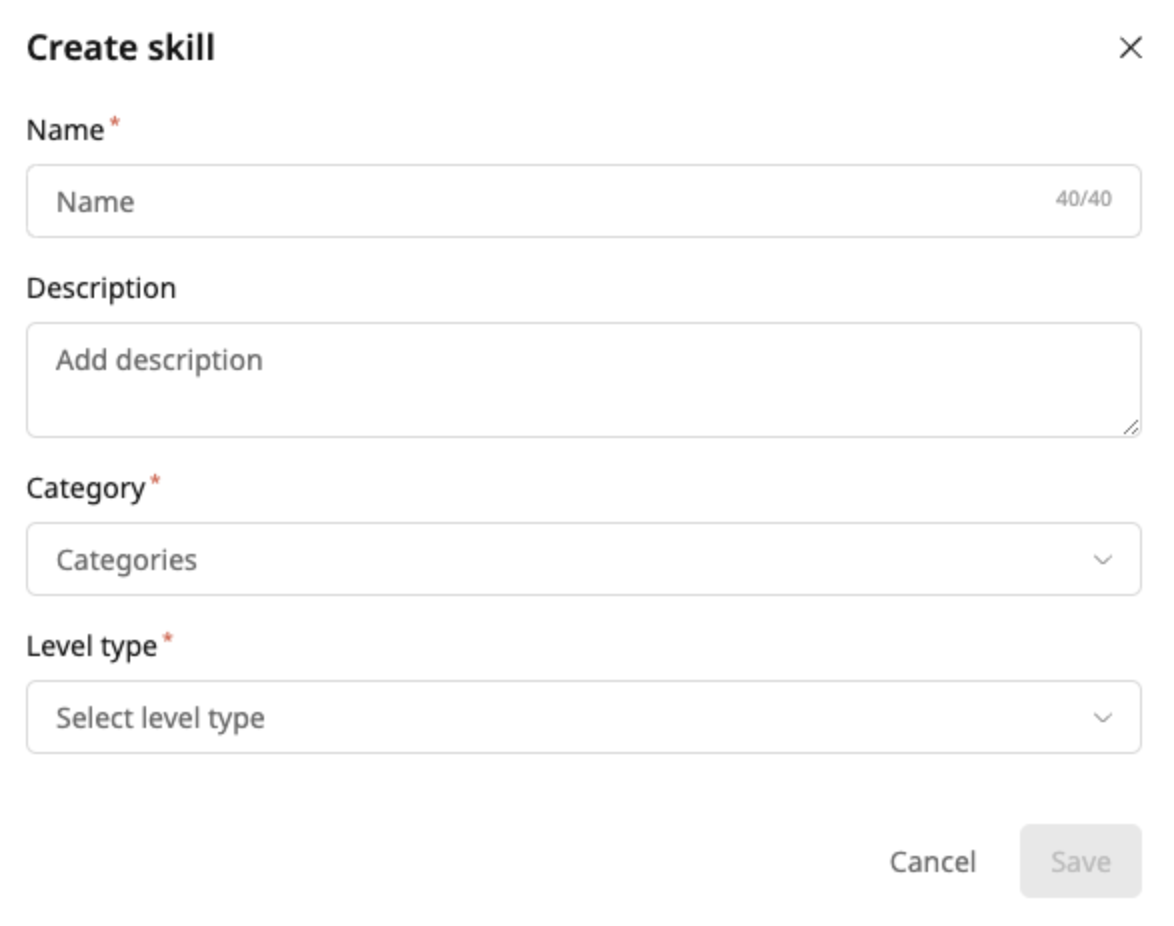Skill Assignment: A Powerful Tool for Administrators and Learners
Skill Assignment is a powerful feature in Learningbank that allows administrators to connect skills with learning paths like never before🏅
By incorporating skills into your learning paths in a structured manner, you empower your users to understand their learning journey and how it's connected to their skills, set clear goals, and stay motivated throughout the training process. Furthermore, it allows you and everyone who participates in creating learning journeys to measure the effectiveness of your training and adapt it as needed to meet evolving skill requirements.
If you are looking for clear recommendations on how to implement it, check out this article: "Skills Assignment: Best Practices".
This article includes a quick walk-through video, how to use skills and our recommendations on how to utilise this feature in a strategic manner.
How to use Skill Assignment
Below follow a step by step guide which covers how to use Skills from head to toe.
-
Navigate to skills: This can be found by clicking on the Learning tab in the administrator dashboard.
Navigate to skills: This can be found by clicking on the Learning tab in the administrator dashboard.
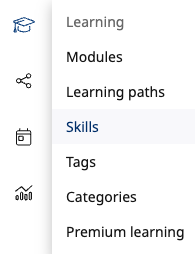
-
Create a new skill: Here, you can create as many skills as you want for your desired purpose. Click 'create' in the top right corner when creating a skill.
-
Skill options:
-
Name: When creating a skill, start by giving it a clear and concise name that represents what it covers. This name will be visible to your learners.
-
Description: Optionally, write a description to explain what the skill is all about.
-
Category: Choose a category that your skill belongs to. For example, if your skill is about closing a store, the category could be "Store Manager".
-
Level type: Choose a level type for your skill.
-
Level Types:
There are two types of levels you can choose from - they are explained here:
-
Rating 1-5: This level type allows users to receive a rating of 1-5 for the skill. When you attach the skill to a learning path, you can decide what rating learners will receive for completing the learning path.
-
Skill points are a measure of your overall skill level, not your progress in individual learning paths. This means that if you have 3 skill points in communication now, and you take a learning path that gives you 2 points in communication, you will still have 3 skill points in communication.
-
- Valid / Invalid: This level type simply indicates whether or not the learner has the skill.
-
Attach skills to learning paths: To do this, open the learning path that you want to add skills to and click settings. On the Skills tab, you can select the skills that you want to attach to the learning path and click 'Add'.
-
Once you have attached skills to learning paths, learners will automatically be assigned those skills when they complete the learning paths.
-
Removing a skill from your learning path will not affect your learners. They will still have the skill. You have to delete the skill entirely to remove it from your learners.
-
You can add up to 3 skills per learning path. This is to ensure that learning paths are focused and effective.
We hope this article was helpful, but if you still need help with using this feature, feel free to contact us through the chat or at support@learningbank.io 🚀