Which options do I have when resetting a password?
In this article, you will learn about the different options for resetting a user's password.
The article includes the following:
-
Permissions needed to reset passwords
-
How it works
-
Where to find the feature
Permissions needed to reset passwords
First, you must ensure you have the correct permissions activated (as a 'super admin', you will always have this access).
Go to Permissions in the sidebar and ensure that the User management toggle is activated if you want to enable the reset password feature for this permission type.
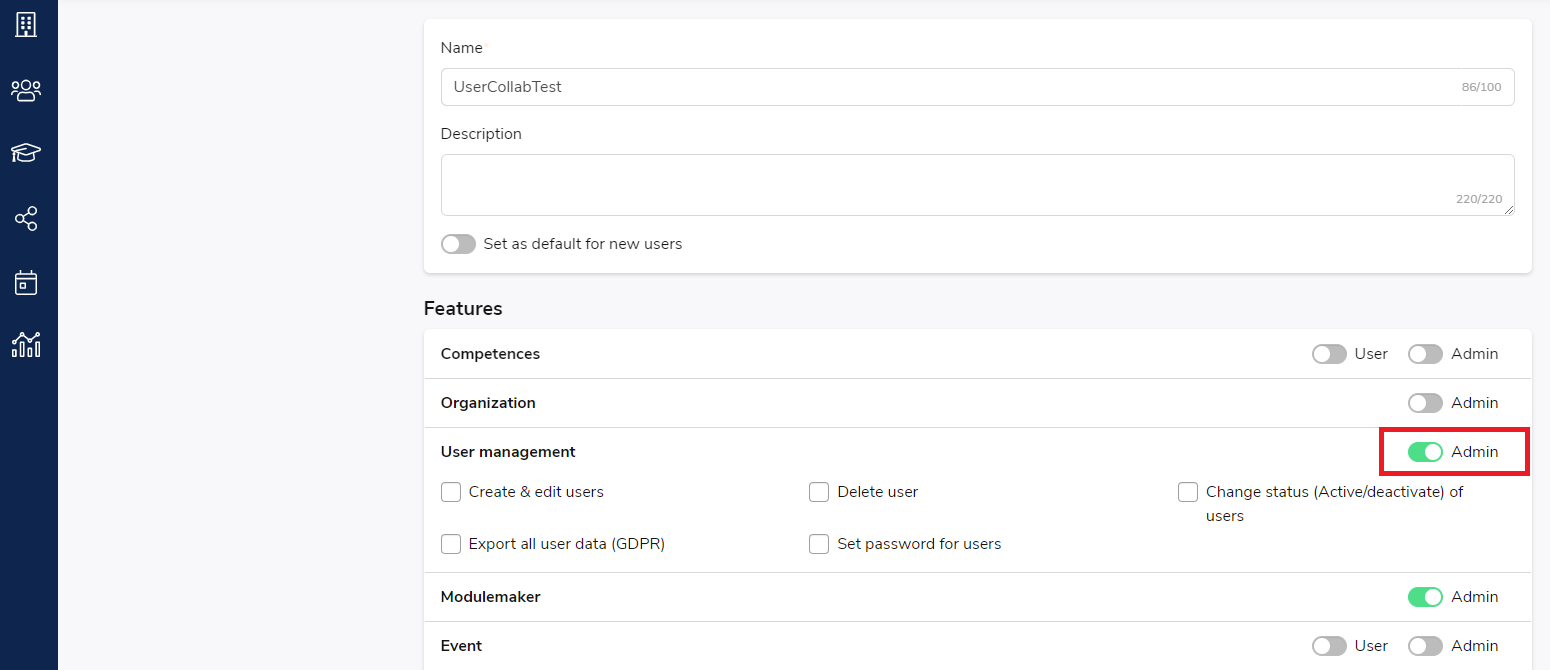
To learn more about Permission types, check out our article that deep dives into this topic. Find it here!
How does it work?
Two different types of permissions affect your options for action:
-
If you don’t have a checkmark in the ‘set password for users’
-
If you have a checkmark in the ‘set password for users’

If you don’t have a checkmark in the ‘set password for users’, you can only send the user an email where they can reset their password.
If you have a checkmark in the ‘set password for users’, you have the additional option to create a new customised password for the user and choose whether the user needs to change the password upon login.

Where can you find the reset password feature?
You can find the feature by going to User management in the sidebar. Once you are in the User management tab, search for the user needing a password reset, click on the three dots, and click Reset password.

The User Management tab can be used for many more things - broaden your knowledge by scrolling through our selection of articles.
For more information and guidance, contact our support🚀
