Step-by-step guide to integrate your Learningbank with Tamigo
To connect your Learningbank and your Tamigo platforms, you first of all need to create an API authentication.
1. Log in to your Learningbank platform with an administrator account and make sure you're in the Administrator view. Next, click on Organization -> Integrations.
If you are not able to see the Integrations menu item, contact your Adoption Manager or the support team.
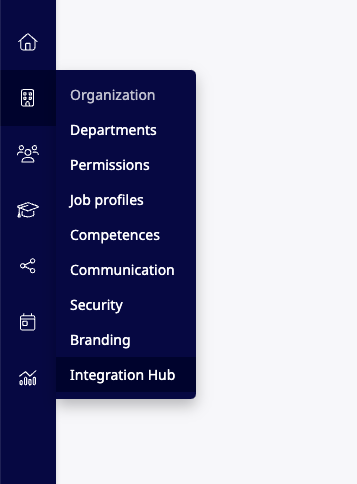
2. Create an API key by clicking in the top right corner "Go to API keys"

In this example, the integration is named "Tamigo - Demo". If you have multiple integrations set up, it is recommended that you include the client system in the name.
Press Create and give it a name, in this case we call Tamigo - Demo

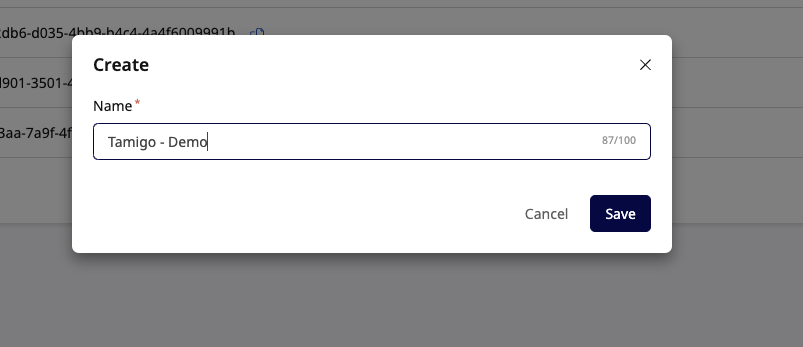
You should now be able to see the following authorized app, Store the password as you will only be able to see them once:
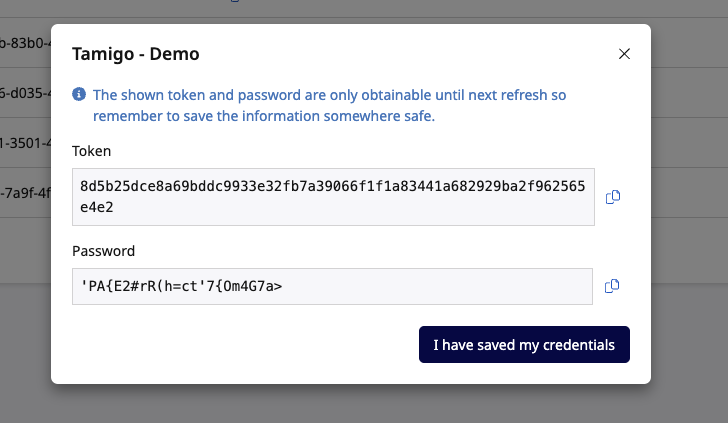
The two highlighted codes (username and password) will need to be transferred to your Tamigo. The username you will get from the table overview after you press "I have saved my credentials"

Keep the Learningbank browser tab open and head over to your Tamigo in a new tab or window.
3. In your Tamigo platform, navigate to Configuration (gear icon) -> Plugins:
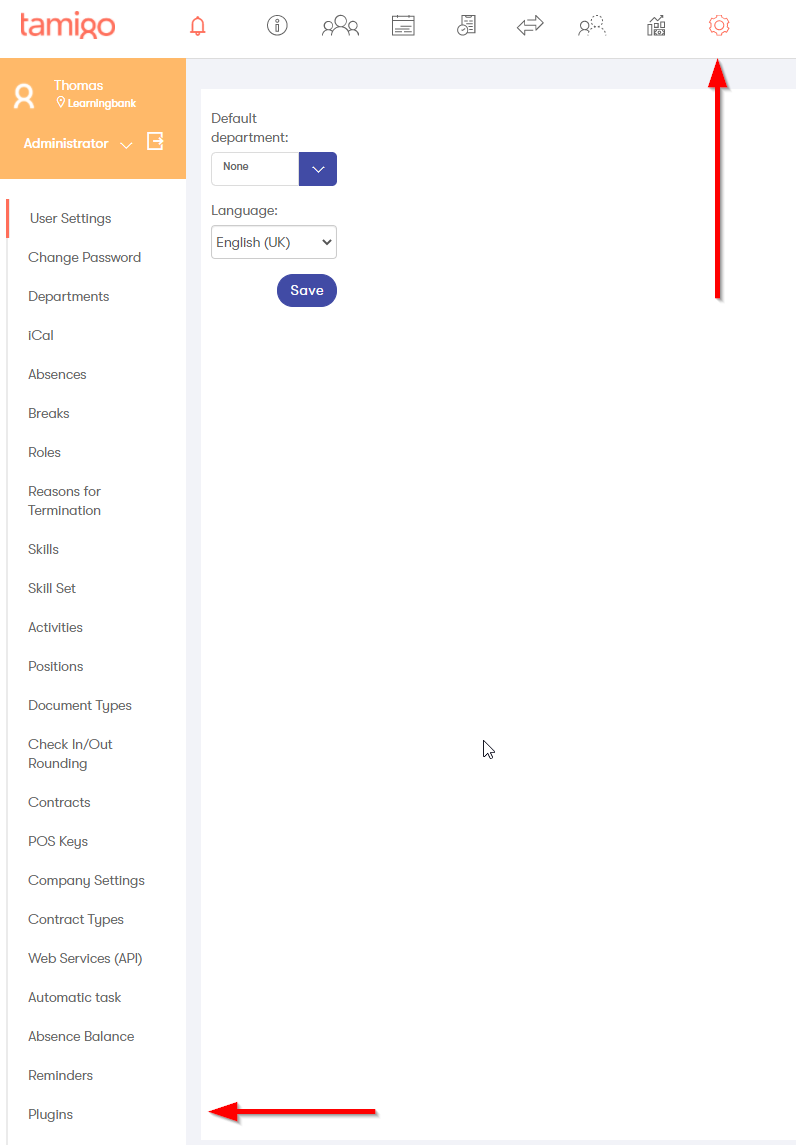
4. Search for Learningbank and copy-paste the relevant fields (username, password, and platform URL).
The correct order of the fields:
-
Username
-
Password
-
Domain
-
Name in the menu

All set! You're now ready to start exporting users to Learningbank.
