Step-by-step guide to integrate your Learningbank with Ziik
To connect your Learningbank and your Ziik instance, you need to activate the API authentication.
1. Log in to your Learningbank platform with an administrator account and make sure you’re in Administrator view. Next, click on Organization > Integrations.
If you are not able to see the Integrations menu item, contact your Adoption Manager.

2. Create an Integration and give it a relevant name. In the screenshot below, I went for Ziik.

3. You should now be able to see the following authorized app:
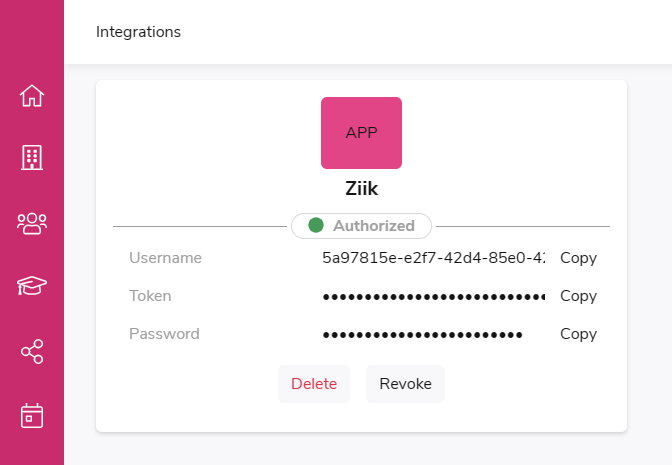
4. These three codes (username, token, and password) will need to be transferred to your Ziik. Keep the Learningbank browser tab open and head over to your Ziik in a new tab or window.
5. In your Ziik, navigate to Settings (gear icon) > Integrations. Find Learningbank in the list and click on the plus icon to add it.
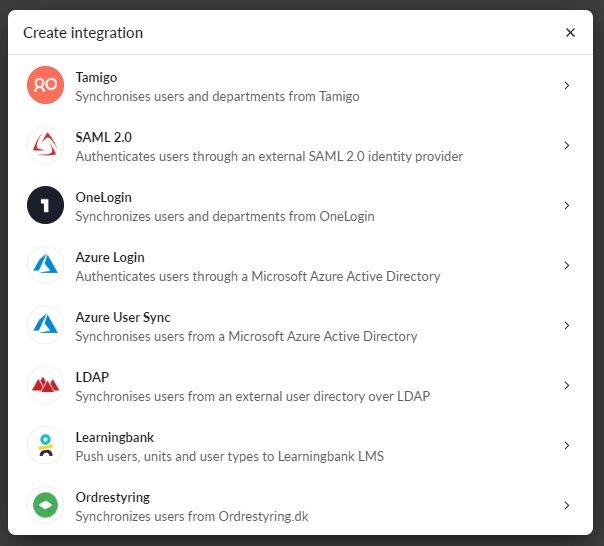
6. Transfer the codes that you generated inside of Learningbank to the relevant fields in Ziik. You can decide if Unique units should be enabled or not.
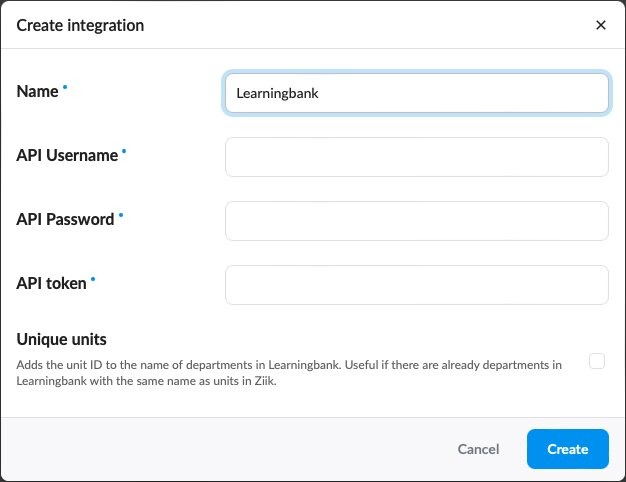
7. Click on Save, then Initiate synchronization, and you’re good to go!
The integration process occurs in the background. Depending on the size of your Ziik user base, it can take a few minutes for the process to start showing results.
