See how learners engage with your content & make data-driven decisions!
Content insights provides a better overview of how specific modules or learning paths are performing within your learning platform. This includes information on activities, progress, and other metrics.
If you are looking for a way find data on your learner's progress and development please visit our article: "Learners Insights" since this feature provides you with that information.
Learn how to use Content insights
STEP 1 - Choose between modules and Learning paths
In the top left corner, you choose which overview you want to see. Different information appears depending on which one you choose.
If you choose modules:

-
Modules: The module filter lets you narrow your analysis to specific modules.
-
Learning path: This filter allows you to segment learning based on learning paths.
-
Module type: Lets you filter through a specific module type, for example quiz or survey.
-
Completion: This filter lets you filter by optional/required learning.
Modules: The module filter lets you narrow your analysis to specific modules.
Learning path: This filter allows you to segment learning based on learning paths.
Module type: Lets you filter through a specific module type, for example quiz or survey.
Completion: This filter lets you filter by optional/required learning.
If you choose learning paths:
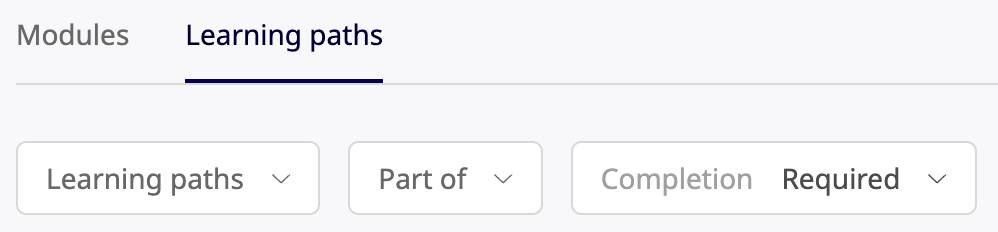
-
Learning paths: The learning path filter lets you narrow your analysis to specific learning paths.
-
Part of: This filter allows you to filter between sharing or explore.
-
Completion: This filter lets you filter by optional/required learning.
Learning paths: The learning path filter lets you narrow your analysis to specific learning paths.
Part of: This filter allows you to filter between sharing or explore.
Completion: This filter lets you filter by optional/required learning.
STEP 2 - Filter to get your desired insight
If you choose Modules in Step 1, you can sort modules by modules, learning paths and module type. But this time, you can also click on each of them and filter which modules, learning paths, and module types you want to look into. If you choose learning paths, you can sort them by these as well. Use the search bar to find a specific one and clear the setting to start over.
STEP 3 - Completion filter
Pas along further to the right, and you will see the Completion filter. Click this to sort between required and optional learning
STEP 5 - Read the insights
Now that you are done with the filters, you can dive deep into the data. Use the data to see the users assigned, total time spent learning, the average score and the completion rate for the users, departments or job profiles.
STEP 6 - Export
After compiling your data, you can export the data to an Excel file by clicking the Export button to the left.
Filters explained

-
Module: The Module Filter lets your narrow your analysis to specific modules. By selecting one or more modules, you can focus on your selections performance and engagement.
-
Module type: The Module Type Filter help you sort by different module types.
- Required learning: The Required Learning Filter allows you to filter by optional and/or required learning modules.
- Date range: The "Date Range" allows you to filter and view data within a specific time frame. This is useful for tracking progress, completion rates, and user activity over a defined period.

-
- Select a start and end date – Choose the time frame you want to analyze.
-
-
View filtered data – The system will display only the relevant data within the chosen dates.
-
Adjust as needed – You can easily modify the date range to focus on different time periods or reset it to view all available data.
-
💡 Read more about recurring learning content right here.
How to read the data
Besides displaying the basic user details, you'll find the total time spent, Avg. Score and completion rate, but what exactly do all these things mean? Learn more about it in the section below!
-
Total Time Spent: The 'Total Time Spent' column represents the estimated time a have dedicated to a module, considering all their attempts since August 2021. This metric provides insights into the cumulative time the module have been invested in by all users, indicating the overall level of engagement and commitment. By referring to this column, you can evaluate module's involvement, identify highly active modules or learning paths, and understand the time users have devoted to their learning journey on the platform.
-
Avg. score: The 'Avg. Score' column applies specifically to quiz-type modules and displays the average score achieved by users on a particular quiz. By referring to this column, you can quickly gauge users' overall performance and understanding in a specific subject area. It helps you identify areas where users may need additional support or where further training resources could be beneficial.
Total Time Spent: The 'Total Time Spent' column represents the estimated time a have dedicated to a module, considering all their attempts since August 2021. This metric provides insights into the cumulative time the module have been invested in by all users, indicating the overall level of engagement and commitment. By referring to this column, you can evaluate module's involvement, identify highly active modules or learning paths, and understand the time users have devoted to their learning journey on the platform.
Avg. score: The 'Avg. Score' column applies specifically to quiz-type modules and displays the average score achieved by users on a particular quiz. By referring to this column, you can quickly gauge users' overall performance and understanding in a specific subject area. It helps you identify areas where users may need additional support or where further training resources could be beneficial.
-
Completion rate: The 'Completion Rate' column indicates the percentage of users who have successfully completed a particular module. You can assess user progress and engagement levels by referring to this column. It provides an overview of the module's effectiveness and can help you identify potential barriers or areas where users may require additional assistance to improve completion rates.
-
Toggling Filter Visibility: The "cogwheel" icon (⚙️) in the top right corner allows you to easily hide or display these filters based on your preference.
Completion rate: The 'Completion Rate' column indicates the percentage of users who have successfully completed a particular module. You can assess user progress and engagement levels by referring to this column. It provides an overview of the module's effectiveness and can help you identify potential barriers or areas where users may require additional assistance to improve completion rates.
Toggling Filter Visibility: The "cogwheel" icon (⚙️) in the top right corner allows you to easily hide or display these filters based on your preference.
Why use Content insights?
Now that you know how to use the feature and understand its settings and filters, it is time to learn the benefits of using content insights.
Benefits you can expect from using Content insight:
-
Intuitive interface: The new interface makes navigating and understanding the data much more manageable. You can quickly find and filter the data you need to focus on what's important to you.
-
Active and inactive content: With content insights, you can easily see which content is active and which is inactive. This is valuable information when determining engagement levels and identifying areas where improvements can be made.
-
Focus on optional/required content: Content insights provide a clear breakdown of optional and required content. This is useful when ensuring compliance or deciding which content to prioritise.
-
Key metrics: You get a comprehensive overview of key metrics such as completion rate, average score, time spent, etc. This information is invaluable when evaluating the effectiveness of your learning programs.
With content insights, administrators will be greeted by a streamlined dashboard that provides an instant overview of their content analytics. From there, you can dive into individual content analytics and filter your way through different modules and learning paths.
With insights into total time spent, average scores, and completion rates, you can assess and improve the effectiveness of your learning programs. This intuitive and flexible design empowers administrators to quickly identify trends, measure progress, and make informed decisions to optimise their learning management. Content Insights allows you to make data-driven decisions that enhance learner engagement and success!
For more information, please get in touch with our support 🚀
