In this article, you will find all the information about what Public Learning/Explore is and how to set it up.
Public/Explorable Learning is a new way of making learning content available for anyone who likes to learn new things voluntarily.
We believe that learning content should be accessible to anyone at any time. We also believe people are more motivated to learn new skills when they aren't forced to do it.
Therefore, we want to allow them to discover and learn about topics of interest whenever they feel like it. But, of course, not everything can be voluntary, such as compliance training!
Watch the video for a quick walk-through 🎬
The video shows the learning from both the admin- and the user view.
If you need more information, you can find it in the article below - Happy learning!
So, how does this feature work?
You can mark your current and new Learning Paths or events as 'Public' or 'Explore'.
The difference here is that it is called public on the admin view, and the content is added to the explore page on the user view. Remember that you need to publish what you want on the Explore page before the users can see it.
When it is added to the explore page, everyone in your organisation will be able to see the content and events.!
Decide who can participate
If you wish to decide who can and cannot enrol in the learning path or event, switch on the 'Require approval to enrol' setting in the settings.
Beneath, there is an example of it.

Here, you can also add the content to a category so that it is easy for the users to find the content that they need. You can read a lot more on this topic here.
Under Requires my attention on your admin dashboard, you will see any users who wish to enrol in a learning path or event. Here you can accept or decline your users' enrolment.

If it is enabled in your communication settings, the user will get an email informing them if they can enrol or should keep browsing for other content. There is also the option for you to receive an email letting you know there is a pending enrolment request from your users.

Read this article: "Communication and notifications", if you wish to learn more about the platform communication settings!
Manage who can see the Explore page
As mentioned, everyone in the organisation with access to the Explore page will be able to see all the public content. You can manage who has access and who does not with permissions.
In a specific permission type, scroll to Explore and toggle on 'User' on to give them permission to see the content. If you want this permission type to be able to make the content itself explorable, then you can toggle on Admin.

Learn more about Permission Types here!
Quick tip💡
If you don't want the learning to be accessible for users at any point, you can always toggle the setting off again.
The user view
The learner will find all the explorable content in the 'Explore' tab in the top menu.
When they click on the tab, they will see everything that you have marked as public and they will be able to filter them and also only focus on either events or learning paths.
If you added categories, they can also use this to help find what they need.
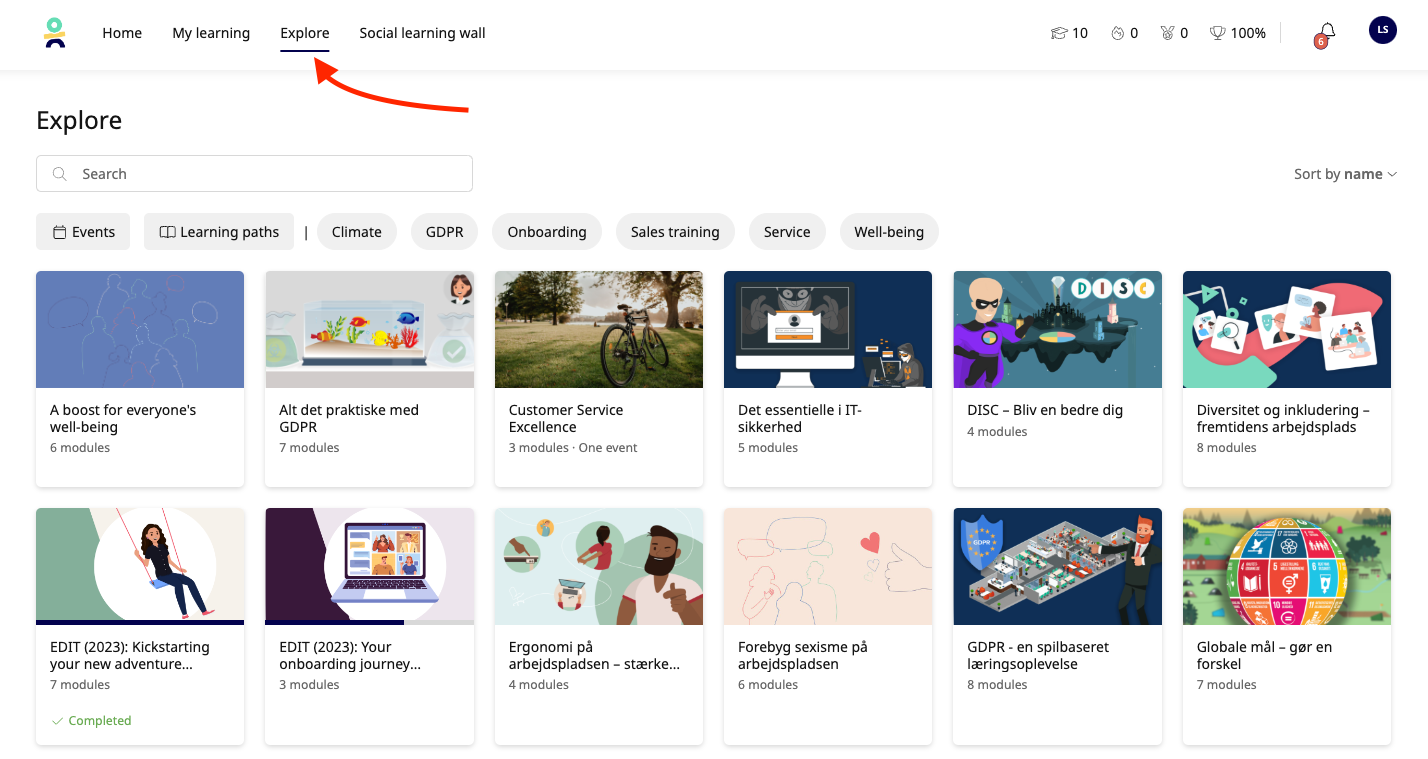
While waiting for a request to be approve or declined the content it marked with yellow until an admin has taken action.
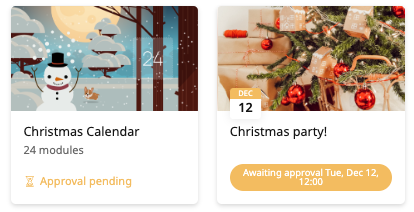
Good to know
In the following, you'll find answers to the most asked questions about the public and explore.
Can I still assign content that is marked public to users?
We know that sometimes there is learning that a certain group must complete while others can do it voluntarily. In this case, you can include that Learning path in a Sharing when you plan the learners' journey. Like this, it will work just as if it wasn't public for them.
Can I turn an already assigned Learning path Explorable for users?
You can always mark a Learning path as public, regardless of whether it is assigned or not. It will be just like any other learning content for learners assigned to it. It will appear in the Explore Menu for others, and learners can decide if they want to discover it further.
Settings on a learning path
It is important to note that not all settings will apply to a public learning path. For example, you can't make modules recurring or have a deadline in a public setting, but these settings will still be effective when the learning path is assigned directly to learners.
For more information, contact our support🚀
