This article explains how the 'Unlocks After' function works.
When creating your learner's journey, you are not only able to manage which learning material that gets published for them but also when they should have access to it.
You have probably heard us preach that you should avoid bombarding users with content and that micro-learning is key, so how do you avoid users being overwhelmed?
The answer is simple; You set learning to unlock after each other and/or at certain times!
Learn how to setup a learner jouney here: "Sharing: Create a learning journey".
How does it work?
Use the starting point to decide when a sharing should unlock with the first content to a learner, and make the content unlock after one another by connecting a few to the starting point and connecting the rest to the other learning - then the learning will unlock after one another avoiding too much content being unlocked at once.
You connect learning to a starting point or to other learning by dragging an arrow between them.
For even more customisation, you can add delays between learning with 'x" amount of days by simply clicking the arrow. This gives the learner a break to make the newly acquired learning anchor before continuing learning.
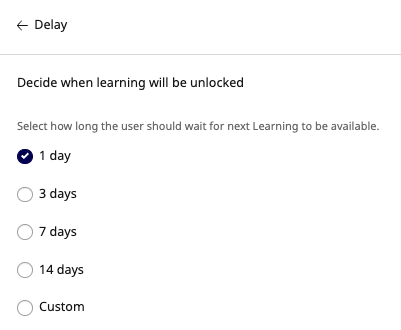
Visualise it with this example 🧠
Let's say you drag an arrow from a Preboarding Learning path to an Onboarding Learning path. When you connect two items inside a Sharing with an arrow, implicitly, you define this rule: “Users must complete the Preboarding Learning path before the Onboarding Learning path is unlocked”.
Good to know
-
Locked single Modules & Learning paths in a Sharing will not be visible to the user.
-
Locked Modules in a Learning path will be visible when the user has access to the Learning path.
-
One item can unlock several items.
-
Several items can unlock one item.
-
We have changed how mail notifications are sent. Mails are now sent when Learning is unlocked and not when it’s assigned originally. This fits the new setup of making it more user-friendly, providing just-in-time information to users.
-
You can add delays by clicking the arrows between learning to give users a break between unlocked learning.
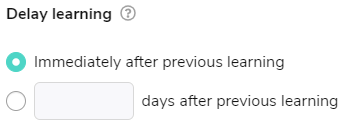
How did it work before?
Previously, you could set a Module inside a Learning path to unlock, either based on when the Module was assigned to the user, based on the user’s first or last day, or based on the completion of the previous module. It was also possible to add a delay to these settings.
We hope you found this article helpful, but if you need more information, feel free to contact our support🚀
